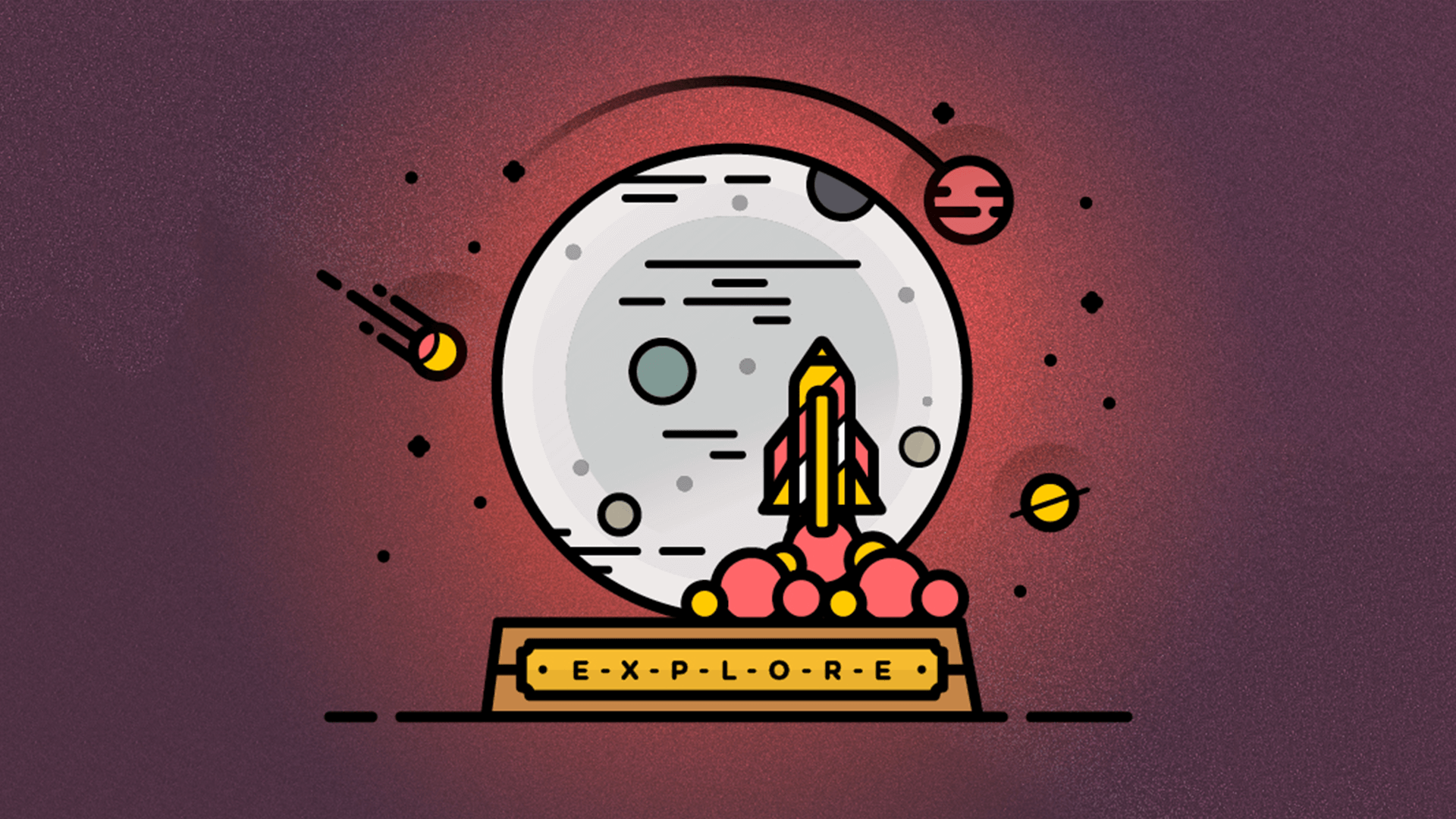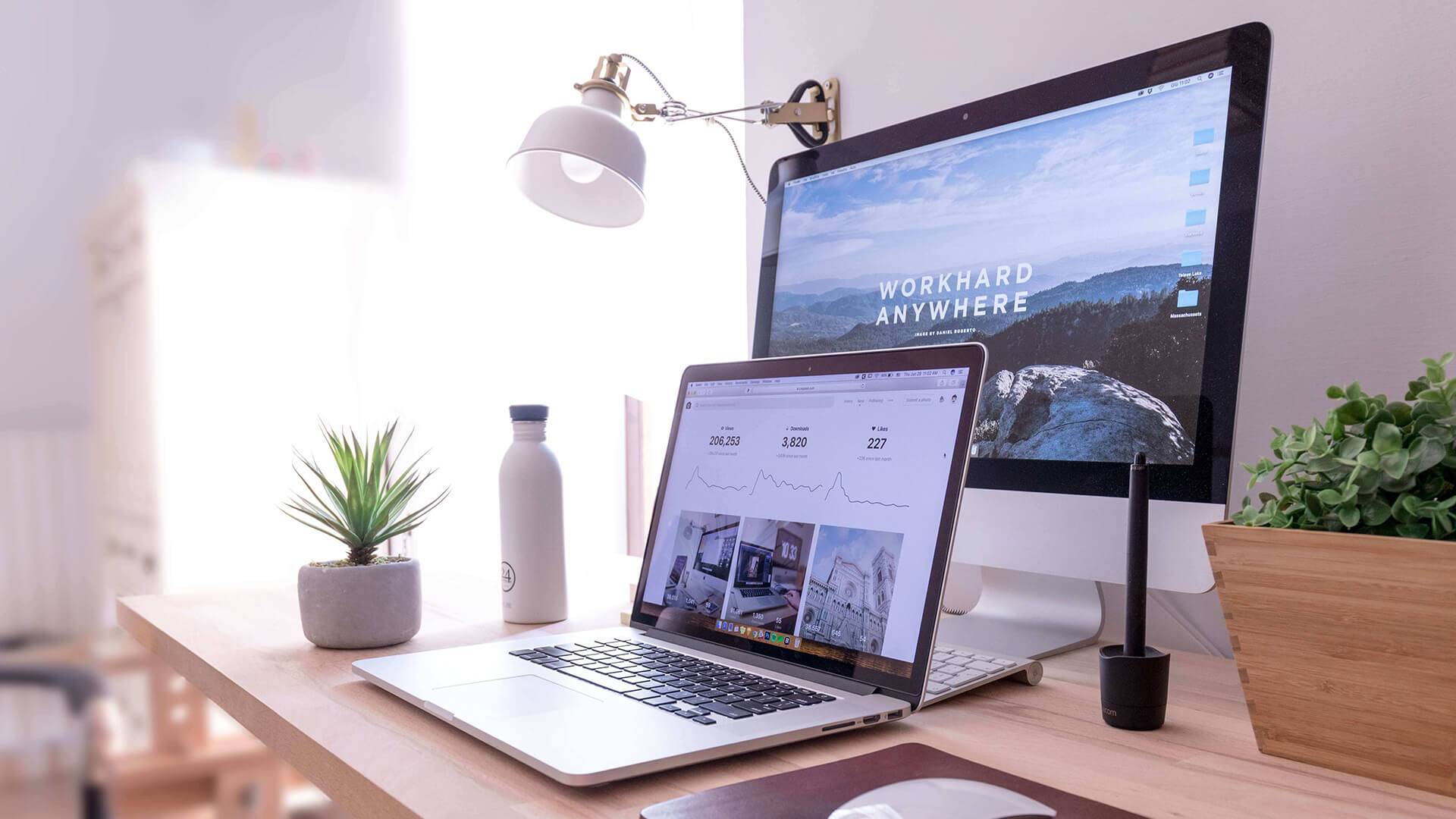在笔者一开始建站的时候,用的 Ghost 版本就是 0.7.4 中文版。这个非常早期的版本也有不少 hack 的玩法。直到最近周围有朋友也在玩 Ghost 的时候,我发现最新版很多新功能非常吸引我:比如最新版早就支持了 markdown 插入表格,也能支持 LateX。关于不支持 markdown 插入表格这个比较痛苦,之前表格的替代方法是在 github 上发布完文章以后截图,然后把图片传到 Ghost 上。
既然几年过去了,要升级就直接升级到最新版吧。截止到这篇文章的时间,当前最新版是 Ghost 1.24.8 。接下来写一些升级指南,如果也有和我一样用 Ghost 0.7.4 中文版的想升级到最新版,可以看看笔者的升级之路。
准备工作
准备工作当前是备份老版本的配置和数据。这里列一个需要备份的清单:
- 数据库文件
通过 Ghost 后台管理系统,导出所有博文数据,其实就是从 MySQL 中导出的 JSON 文件。 - 主题文件 ghost/content/themes/
- 服务器端 Ghost 的配置文件 config.js
- Nginx 下的 ghost.conf 配置文件
- 服务器上的 Ghost 整个文件夹
备份整个文件夹是可选的,是为了防止出错可以回退,丢数据可以找回。
开始升级
Ghost 在 V1.XX 以后改动比较大,因为加入了很多方便的脚手架工具,比如 Ghost、Ghost-CLI 等等。从 0.7.4 升级上来算是一次 breaking,所以 Ghost 这些工具都需要新装。
Ghost is a fully open source, hackable platform for building and running a modern online publication.
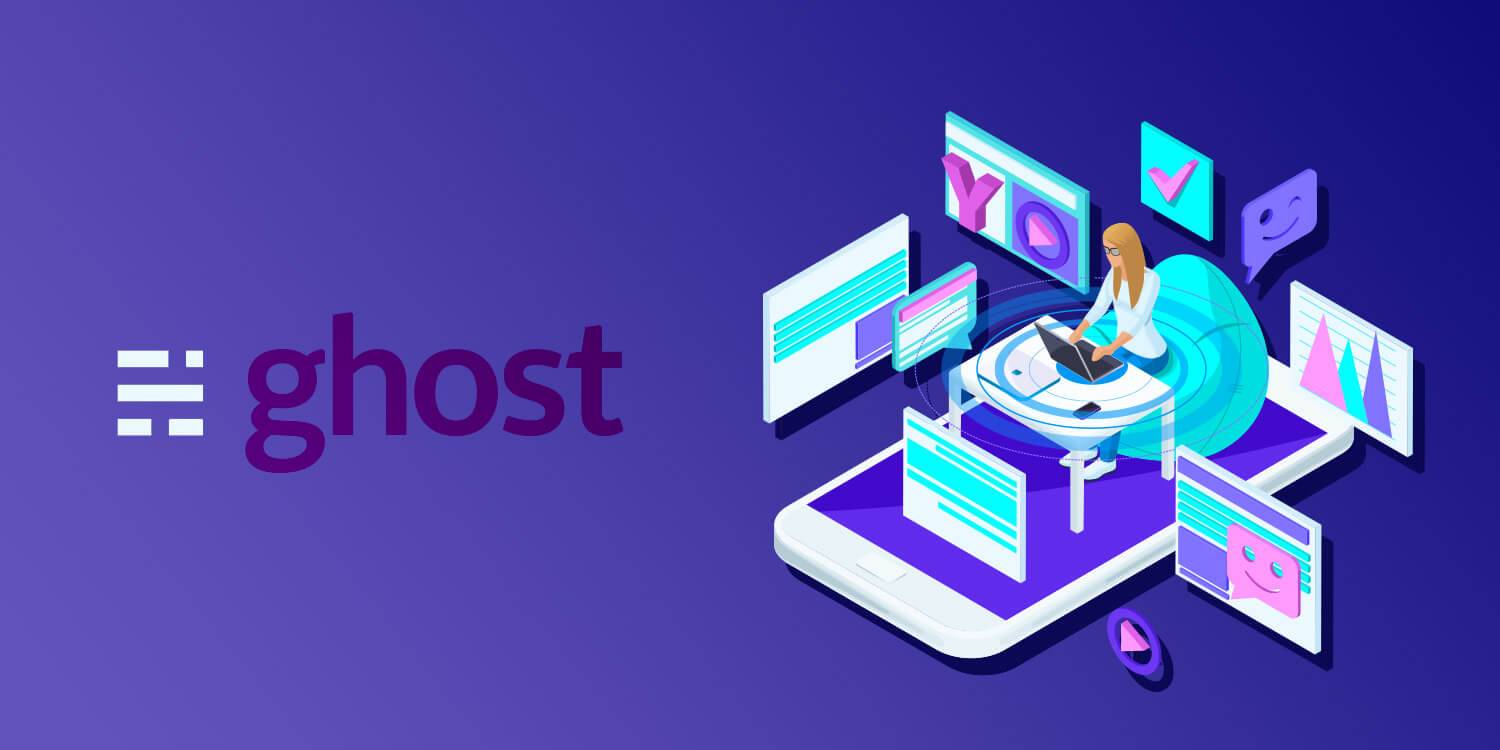
安装 Ghost 最新版之前请先阅读官方文档:
getting-started-guide
Install & Setup (production)
接下来的文章基本也就是这份英文文档里面的步骤,只不过加了一些自己遇到的问题,行文会把遇到问题的先后顺序和安装的顺序保持一致,希望能给读者一些升级上的帮助。
环境配置
1. 环境依赖
- 至少 1 GB 为内存(或者设置 swap 分区)
- Systemd (CentOS 7 自带)
- Node.js ( v8.9+, v6.9+, v4.5+ )
- MySQL (或者 sqlite3)
- nginx(如果需要配置 SSL 使用 https,则 nginx >= 1.9.5)
- 一个非 root 且拥有 sudo 权限的用户(用户名也不能为 ghost )这一点非常重要,下面会强调这个特殊用户。
2. 设置 Swap 分区
Swap 分区的用处是当物理内存不够用的时候,系统会把数据放到 swap 中,所以 swap 起到了一个虚拟内存的作用。Ghost 需要至少 1GB 物理内存,否则会报错,可以通过设置 swap 分区解决(大于等于 1GB 可不用设置)。
查看主机物理内存和虚拟内存:
$ free
total used free shared buff/cache available
Mem: 1016168 100360 293520 356 622288 746024
Swap: 0 0 0
在 /var/swap 创建 1024k 个 1k 大小的空文件:
$ dd if=/dev/zero of=/var/swap bs=1k count=1024k
1048576+0 records in
1048576+0 records out
1073741824 bytes (1.1 GB) copied, 18.4951 s, 58.1 MB/s
创建 swap 分区:
$ mkswap /var/swap
Setting up swapspace version 1, size = 1048572 KiB
no label, UUID=9a1b4bf2-cc39-4ab7-8dd9-9e0f25d0695d
启用 swap 分区:
$ swapon /var/swap
swapon: /var/swap: insecure permissions 0644, 0600 suggested.
写入分区信息:
$ echo '/var/swap swap swap default 0 0' >> /etc/fstab
再次查看 swap 分区大小:
$ free
total used free shared buff/cache available
Mem: 1016168 100360 293520 356 622288 746024
Swap: 1048572 0 1048572
3. 检查 Node.js
查看安装的 node.js 版本号:
$ node -v
v8.11.3
注意: Ghost 最新版支持的 Node.js 的版本为 v8.9+, v6.9+, v4.5+ 。
查看 node.js 安装路径:
$ sudo which node
/bin/node
注意:Node.js 需要安装在系统路径,比如 /usr/bin/node 或者 /usr/local/bin/node 等。不推荐使用 nvm 来管理 node.js,nvm 会把 node.js 安装在 /root 或者 /home 等用户路径,依靠建立软链的方式是不行的。如果一定要用 nvm,可以使用 nvm 将 node.js 安装在系统路径中(见 Install system-wide Node.js with NVM: the painless way)。
4. 检查 MySQL
查看 MySQL 版本:
$ mysqld -V
mysqld Ver 5.7.22 for Linux on x86_64 (MySQL Community Server (GPL))
注意: 推荐使用 MySQL 5.7.x 版本,不要使用 8.x 版本,否则 Ghost 将连接 MySQL 出错。
检查 MySQL 服务是否正在运行:
$ systemctl is-active mysqld
active
使用 MySQL root 用户登陆 MySQL:
$ mysql -u root -p -h localhost
输入 MySQL root 用户密码:
Welcome to the MySQL monitor. Commands end with ; or \g.
Your MySQL connection id is 2
Server version: 5.7.22
Copyright (c) 2000, 2018, Oracle and/or its affiliates. All rights reserved.
Oracle is a registered trademark of Oracle Corporation and/or its
affiliates. Other names may be trademarks of their respective
owners.
Type 'help;' or '\h' for help. Type '\c' to clear the current input statement.
mysql>
确保可以 root 用户可以正常登陆 MySQL 即可。
由于我们是升级 Ghost,Mysql 这里其实原来配置都有,这一小节只需要检验一下账户是否还可以用就可以了。
5. 检查 nginx
检查 nginx 版本:
$ nginx -v
nginx version: nginx/1.15.0
注意: 如果需要配置 SSL 使用 https,则 nginx 版本需要大于等于 1.9.5。
检查 nginx 服务是否正在运行:
$ systemctl is-active nginx
active
使用 IP 地址确认可以访问到 nginx 的欢迎页面,或者自己修改后的欢迎页面。
开始安装
1. 安装 Ghost-CLI
Ghost-CLI 可以方便对未来的 Ghost 状态管理,升级。装上 Ghost-CLI 以后,之后的版本升级只需要 ghost update 一下就可以了。所以本次 breaking update 只需要痛这一次。
使用 npm 全局安装 ghost-cli :
$ sudo npm i -g ghost-cli
查看安装的 ghost-cli 版本:
$ ghost -v
Ghost-CLI version: 1.8.1
2. 创建新用户
注意: 如果已有拥有 sudo 权限的非 root 用户,跳过此步骤。
新建一个用户:
$ adduser <user>
注意:<user> 为新建用户的用户名。注意这个名字不能为 ghost,因为 Ghost 会创建一个叫 ghost 的用户。
设置用户密码:
$ passwd <user>
输入两遍用户密码。
赋予 /etc/sudoers 文件写权限:
$ chmod -v u+w /etc/sudoers
编辑文件:
$ vim /etc/sudoers
找到:
## Allow root to run any commands anywhere
root ALL=(ALL) ALL
在下面添加:
# 该用户在使用 sudo 命令时不需要输入密码
<user> ALL=(ALL) NOPASSWD:ALL
# or 该用户在使用 sudo 命令时需要输入密码
<user> ALL=(ALL) ALL
保存退出,并恢复 /etc/sudoers 文件权限:
$ chmod -v u-w /etc/sudoers
3. 配置 Ghost
创建目录
切换到一个非 root 且拥有 sudo 权限的用户,且用户名不为 ghost 的其他用户:
$ su - <user>
注意: ghost-cli 会创建一个用户名为 ghost 的系统用户和用户组来自动运行 Ghost。
创建网站目录并设置权限:
$ sudo mkdir -p /var/www/ghost
$ sudo chown <user>:<user> /var/www/ghost
$ sudo chmod 775 /var/www/ghost
注意:<user> 为当前登陆的非 root 用的的用户名。
进入到网站目录:
$ cd /var/www/ghost
4. 安装 Ghost
由于我们是直接在生产环境上升级,所以用的是 Mysql 数据库。如果是 local 环境,用的是 sqlite3 数据库。
在当前目录跳过系统检查,使用 MySQL 作为数据库来安装 Ghost。
虽然官方文档上写的推荐 OS 是 Ubuntu 16.04,不过 CentOS 一样可以安装,只要加上 --no-stack 参数即可。
$ ghost install --no-stack
✔ Checking system Node.js version
✔ Checking logged in user
✔ Checking current folder permissions
ℹ Checking operating system compatibility [skipped]
✔ Checking for a MySQL installation
✔ Checking memory availability
✔ Checking for latest Ghost version
✔ Setting up install directory
✔ Downloading and installing Ghost v1.24.8
✔ Finishing install process
? Enter your blog URL: (http://localhost:2368)
输入自己网站完整访问路径 GHOST_URL/
回车:
? Enter your blog URL: [https://halfrost.com](https://halfrost.com)
? Enter your MySQL hostname: (localhost)
输入 MySQL 的登陆地址,本机登陆就是 localhost 直接回车即可:
? Enter your MySQL hostname: localhost
? Enter your MySQL username:
输入 root:
? Enter your MySQL username: root
? Enter your MySQL password: [input is hidden]
输入 MySQL 的 root 用户密码:
? Enter your MySQL password: [hidden]
? Enter your Ghost database name:
输入要创建的数据库的名称,回车直接使用默认的:
✔ Configuring Ghost
✔ Setting up instance
Running sudo command: chown -R ghost:ghost /var/www/ghost/content
✔ Setting up "ghost" system user
? Do you wish to set up "ghost" mysql user? (Y/n)
回车确认自动创建 MySQL 用户:
? Do you wish to set up "ghost" mysql user? Yes
✔ Setting up "ghost" mysql user
? Do you wish to set up Nginx? (Y/n)
直接回车确定自动设置 nginx:
? Do you wish to set up Nginx? Yes
Nginx is not installed. Skipping Nginx setup.
ℹ Setting up Nginx [skipped]
Task ssl depends on the 'nginx' stage, which was skipped.
ℹ Setting up SSL [skipped]
? Do you wish to set up Systemd? (Y/n)
发现 Ghost-CLI 在 CentOS 上依然不识别已安装的 nginx,后面自己手动设置。
直接回车确实自动设置系统服务:
? Do you wish to set up Systemd? Yes
✔ Creating systemd service file at /var/www/ghost/system/files/ghost_halfrost-com.service
Running sudo command: ln -sf /var/www/ghost/system/files/ghost_halfrost-com.service /lib/systemd/system/ghost_halfrost-com.service
Running sudo command: systemctl daemon-reload
✔ Setting up Systemd
Running sudo command: /var/www/ghost/current/node_modules/.bin/knex-migrator-migrate --init --mgpath /var/www/ghost/current
✔ Running database migrations
? Do you want to start Ghost? (Y/n)
现在如果启动,是启动不起来的,因为 nginx 的配置是老版本的,新版本的配置字段有变更。
5. 设置 nginx
新建配置文件:
$ sudo vim /etc/nginx/conf.d/ghost.conf
写入配置,下面是我的配置,只是举个例子:
server {
listen 443 default_server ssl http2;
server_name halfrost.com www.halfrost.com;
add_header Strict-Transport-Security "max-age=63072000; includeSubdomains; preload";
add_header X-Frame-Options DENY;
add_header X-Content-Type-Options nosniff;
add_header X-Xss-Protection 1;
ssl on;
ssl_certificate /etc/letsencrypt/live/halfrost.com/fullchain.pem; # managed by Certbot
ssl_certificate_key /etc/letsencrypt/live/halfrost.com/privkey.pem; # managed by Certbot
ssl_prefer_server_ciphers on;
ssl_protocols TLSv1 TLSv1.1 TLSv1.2;
ssl_ciphers "ECDHE-RSA-AES256-GCM-SHA384:ECDHE-RSA-AES128-GCM-SHA256:DHE-RSA-AES256-GCM-SHA384:DHE-RSA-AES128-GCM-SHA256:ECDHE-RSA-AES256-SHA384:ECDHE-RSA-AES128-SHA256:ECDHE-RSA-AES256-SHA:ECDHE-RSA-AES128-SHA:DHE-RSA-AES256-SHA256:DHE-RSA-AES128-SHA256:DHE-RSA-AES256-SHA:DHE-RSA-AES128-SHA:ECDHE-RSA-DES-CBC3-SHA:EDH-RSA-DES-CBC3-SHA:AES256-GCM-SHA384:AES128-GCM-SHA256:AES256-SHA256:AES128-SHA256:AES256-SHA:AES128-SHA:DES-CBC3-SHA:HIGH:!aNULL:!eNULL:!EXPORT:!DES:!MD5:!PSK:!RC4";
location / {
proxy_set_header X-Real-IP $remote_addr;
proxy_set_header Host $http_host;
proxy_pass http://127.0.0.1:2368;
}
}
server {
listen 80;
server_name halfrost.com www.halfrost.com;
rewrite ^(.*) https://$server_name$1;
#if ($http_user_agent !~* baidu.com){
# return 301 https://$host$request_uri;
#}
location /.well-known/acme-challenge/ {
alias /var/www/halfrost.com/.well-known/acme-challenge/;
try_files $uri =404;
}
location / {
proxy_set_header X-Real-IP $remote_addr;
proxy_set_header Host $http_host;
proxy_pass http://127.0.0.1:2368;
client_max_body_size 35m;
}
}
注意: 修改 server_name 字段为自己解析的域名,多个域名空格隔开。
保存退出,重启 nginx 服务:
$ sudo systemctl restart nginx
6. ghost 其他配置
在 /var/www/ghost/ 文件夹下面有一个 config.production.json 文件,这文件是对 ghost 的一些配置。这里可以列举一下我的配置:
{
"url": "http://halfrost.com",
"server": {
"port": 2368,
"host": "127.0.0.1"
},
"mail": {
"transport": "SMTP",
"from": "halfrost@halfrost.com",
"options": {
"host": "smtp.qq.com",
"secureConnection": true,
"port": 465,
"auth": {
"user": "707176544@qq.com",
"pass": "XXXX"
}
}
},
"database": {
"client": "mysql",
"connection": {
"host": "127.0.0.1",
"user": "ghost",
"password": "XXXX",
"database": "XXXX"
}
},
"storage": {
"active": "qn-store",
"qn-store": {
"accessKey": "XXXX",
"secretKey": "XXXX",
"bucket": "XXXX",
"origin": "XXXX",
"fileKey": {
"safeString": true,
"prefix": "[Blog/ArticleTitleImage/]",
"suffix": "",
"extname": true
}
}
},
"logging": {
"transports": [
"file",
"stdout"
]
},
"process": "systemd",
"paths": {
"contentPath": "/var/www/ghost/content"
}
}
上面的配置字段比老版本变化了很多,虽然设置项基本没变,但是格式都有变化。
可以设置邮件,数据库,CDN 存储,日志文件地址,contentPath。
测试
启动当前网站服务:
$ sudo systemctl start ghost_halfrost-com
查看服务状态:
$ sudo systemctl status ghost_halfrost-com
● ghost_halfrost-com.service - Ghost systemd service for blog: halfrost-com
Loaded: loaded (/var/www/ghost/system/files/ghost_halfrost-com.service; enabled; vendor preset: disabled)
Active: active (running) since 日 2018-07-15 14:40:07 CST; 8h ago
Docs: https://docs.ghost.org
Main PID: 454 (ghost run)
Memory: 218.7M
CGroup: /system.slice/ghost_halfrost-com.service
├─454 ghost run
└─829 /usr/local/bin/node current/index.js
注意: 不要使用 ghost start 启动,该命令在 CentOS 7 上会因为服务检查返回值为 unknown 而出错。
使用绑定的域名尝试访问自己的网站,访问 http://<domain>/ghost 注册管理员账号。
可正常访问,则将该服务设置为开机启动:
$ sudo systemctl enable ghost_halfrost-com
遇到的问题

如果按照上面的步骤升级完 Ghost,没有出现问题,那么恭喜你,可以愉快的离开本文了。如果遇到了问题,请继续往下看。
Ghost 官方提供了一个错误手册 troubleshooting,遇到问题可以先来查看这个手册。
接下来分享几个我在升级过程中遇到的问题。
node:找不到命令
这个问题会出现在 Ghost 安装以后,当非 root 且拥有 sudo 权限的用户调用 node 相关的方法,就会出现这个错误。
$ sudo -u ghost node -v
sudo:node:找不到命令
遇到这个问题的时候,笔者比较懵。因为非 root 且拥有 sudo 权限的用户笔者也创建了,node 也是全局安装的。按理来说不应该出现这个问题。在网上查了很久,才发现这个问题的原因。
原来在 CentOS 上,全局安装完 node,默认的路径在 /usr/local/bin/node,而 Ghost 可能按照 Linux 的路径,只认 /usr/bin/node。所以这里需要添加软链解决这个问题。
$ sudo ln -s /usr/local/bin/node /usr/bin/node
检查
$ sudo -u ghost node -v
v8.11.3
成功输出版本号,代表成功了。
server 限制上传文件大小
比如上传一个 10MB 的高清图片,会报一个错误,server 限制了文件大小。这个限制是 nginx 上限制的。默认是 5MB,超过这个大小都不允许。
那么我们就需要提高 nginx 限制,先找到 nginx 的配置文件。配置文件在 /etc/nginx/nginx.conf。(nginx.conf 的原始权限是 -rw-r—r—,0644)
我们需要先修改文件的权限:
$ cd /etc/nginx
$ chmod 777 nginx.conf
在这个文件中,添加 client_max_body_size
$ vim nginx.conf
添加 client_max_body_size 10m;
最后还原文件权限,重启 nginx 服务。
$ chmod 644 nginx.conf
$ service nginx restart
user locked
如果从老版本的 Ghost 备份的数据库文件 JSON 导入到最新版的 Ghost 的时候,会遇到用户被 locked 的问题。这个可能是 Ghost 出于安全的考虑。
笔者在 Ghost 后台找了很久,也没有发现能直接更改这个状态的地方。无奈,最终在数据库里面找到了,更改过后就好了。
$ mysql -u ghost -p
Enter password:
Welcome to the MySQL monitor. Commands end with ; or \g.
Your MySQL connection id is 267
Server version: 5.7.37 MySQL Community Server (GPL)
Copyright (c) 2000, 2017, Oracle and/or its affiliates. All rights reserved.
Oracle is a registered trademark of Oracle Corporation and/or its
affiliates. Other names may be trademarks of their respective
owners.
Type 'help;' or '\h' for help. Type '\c' to clear the current input statement.
mysql>
mysql> show databases;
+--------------------+
| Database |
+--------------------+
| ghost |
| newghost |
+--------------------+
3 rows in set (0.00 sec)
mysql> show tables;
+------------------------+
| Tables_in_newghost |
+------------------------+
| accesstokens |
| app_fields |
| app_settings |
| apps |
| brute |
| client_trusted_domains |
| clients |
| invites |
| migrations |
| migrations_lock |
| permissions |
| permissions_apps |
| permissions_roles |
| permissions_users |
| posts |
| posts_authors |
| posts_tags |
| refreshtokens |
| roles |
| roles_users |
| settings |
| subscribers |
| tags |
| users |
| webhooks |
+------------------------+
25 rows in set (0.00 sec)
mysql> show create table users;
| users | CREATE TABLE `users` (
`id` varchar(24) NOT NULL,
`name` varchar(191) NOT NULL,
`slug` varchar(191) NOT NULL,
`ghost_auth_access_token` varchar(32) DEFAULT NULL,
`ghost_auth_id` varchar(24) DEFAULT NULL,
`password` varchar(60) NOT NULL,
`email` varchar(191) NOT NULL,
`profile_image` varchar(2000) DEFAULT NULL,
`cover_image` varchar(2000) DEFAULT NULL,
`bio` text,
`website` varchar(2000) DEFAULT NULL,
`location` text,
`facebook` varchar(2000) DEFAULT NULL,
`twitter` varchar(2000) DEFAULT NULL,
`accessibility` text,
`status` varchar(50) NOT NULL DEFAULT 'active',
`locale` varchar(6) DEFAULT NULL,
`visibility` varchar(50) NOT NULL DEFAULT 'public',
`meta_title` varchar(2000) DEFAULT NULL,
`meta_description` varchar(2000) DEFAULT NULL,
`tour` text,
`last_seen` datetime DEFAULT NULL,
`created_at` datetime NOT NULL,
`created_by` varchar(24) NOT NULL,
`updated_at` datetime DEFAULT NULL,
`updated_by` varchar(24) DEFAULT NULL,
PRIMARY KEY (`id`),
UNIQUE KEY `users_slug_unique` (`slug`),
UNIQUE KEY `users_email_unique` (`email`)
) ENGINE=InnoDB DEFAULT CHARSET=utf8mb4 |
在 users 表中有一个 status 字段,把对应的用户这个字段改成 active 即可。
mysql> update users set status = "active";
emoji 升级
在老版本的 Ghost 中,数据库默认是 utf8 的编码,所以不能支持 emoji 表情。最新版的 Ghost 默认创建的表就是支持 emoji 的 utf8mb4 编码。🙄😏
权限问题
在安装完最新版的 Ghost 以后,还是有一些额外的问题,比如权限问题。那只能一一解决咯。
$ ghost doctor
✔ Checking system Node.js version
✔ Checking logged in user
✔ Ensuring user is not logged in as ghost user
✔ Checking if logged in user is directory owner
✔ Checking current folder permissions
System checks failed with message: 'Linux version is not Ubuntu 16'
Some features of Ghost-CLI may not work without additional configuration.
For local installs we recommend using `ghost install local` instead.
? Continue anyway? Yes
ℹ Checking operating system compatibility [skipped]
✔ Checking for a MySQL installation
Running sudo command: systemctl is-active ghost_halfrost-com
✔ Validating config
✔ Checking folder permissions
✖ Checking file permissions
✖ Checking content folder ownership
✔ Checking memory availability
One or more errors occurred.
1) Checking file permissions
Message: Your installation folder contains some directories or files with incorrect permissions:
- ./content/themes/boo-master/assets/fonts/casper-icons.svg
- ./content/themes/boo-master/assets/fonts/casper-icons.woff
- ./content/themes/boo-master/assets/fonts/casper-icons.eot
- ./content/themes/boo-master/assets/fonts/casper-icons.ttf
- ./content/themes/yasuko-----2/author.hbs
- ./content/themes/yasuko-----2/default.hbs
- ./content/themes/yasuko-----2/LICENSE
- ./content/themes/yasuko-----2/gulpfile.js
- ./content/themes/yasuko-----2/page.hbs
- ./content/themes/yasuko-----2/assets/js/dev.min.js
- ./content/themes/yasuko-----2/assets/js/webfont.js
- ./content/themes/yasuko-----2/assets/js/jquery.fitvids.js
- ./content/themes/yasuko-----2/assets/js/prism.js
- ./content/themes/yasuko-----2/assets/js/lazy.js
- ./content/themes/yasuko-----2/assets/js/all.min.js
- ./content/themes/yasuko-----2/assets/js/index.js
- ./content/themes/yasuko-----2/assets/css/uncompressed.css
- ./content/themes/yasuko-----2/assets/css/dev.min.css
- ./content/themes/yasuko-----2/assets/css/all.min.css
- ./content/themes/yasuko-----2/assets/css/screen.css
- ./content/themes/yasuko-----2/assets/css/font_.min.css
- ./content/themes/yasuko-----2/index.hbs
- ./content/themes/yasuko-----2/partials/navigation.hbs
- ./content/themes/yasuko-----2/partials/loop.hbs
- ./content/themes/yasuko-----2/package.json
- ./content/themes/yasuko-----2/post.hbs
- ./content/themes/yasuko-----2/tag.hbs
- ./content/themes/yasuko-----2/README.md
- ./content/themes/odin-master/assets/fonts/casper-icons.svg
- ./content/themes/odin-master/assets/fonts/casper-icons.woff
- ./content/themes/odin-master/assets/fonts/casper-icons.eot
- ./content/themes/odin-master/assets/fonts/casper-icons.ttf
- ./content/themes/odin-master/assets/js/rrssb.min.js
- ./content/themes/odin-master/assets/css/rrssb.css
- ./node_modules/os-name/cli.js
- ./node_modules/mime/src/build.js
- ./node_modules/mime/cli.js
- ./node_modules/semver/bin/semver
- ./node_modules/osx-release/cli.js
- ./node_modules/mkdirp/bin/cmd.js
- ./node_modules/escodegen/bin/escodegen.js
- ./node_modules/escodegen/bin/esgenerate.js
- ./node_modules/esprima/bin/esvalidate.js
- ./node_modules/esprima/bin/esparse.js
Run sudo find ./ ! -path "./versions/*" -type f -exec chmod 664 {} \; and try again.
2) Checking content folder ownership
Message: Your installation folder contains some directories or files with incorrect permissions:
- ./content/adapters
- ./content/adapters/storage
- ./content/adapters/storage/qn-store
- ./content/adapters/storage/qn-store/LICENSE
- ./content/adapters/storage/qn-store/lib
- ./content/adapters/storage/qn-store/lib/getHash.js
- ./content/adapters/storage/qn-store/package.json
- ./content/adapters/storage/qn-store/index.js
- ./content/adapters/storage/qn-store/.npmignore
- ./content/adapters/storage/qn-store/README.md
Run sudo chown -R ghost:ghost ./content and try again.
Debug Information:
OS: CentOS, v7.3.1611
Node Version: v8.11.3
Ghost-CLI Version: 1.8.1
Environment: production
Command: 'ghost doctor'
Try running ghost doctor to check your system for known issues.
Please refer to https://docs.ghost.org/v1/docs/troubleshooting#section-cli-errors for troubleshooting.
从报错来看,都是因为文件权限的原因。
$ sudo find ./ ! -path "./versions/*" -type f -exec chmod 664 {} \;
$ sudo chown -R ghost:ghost ./content
更改权限以后再次执行 ghost doctor,所有问题都解决了。
$ ghost doctor
✔ Checking system Node.js version
✔ Checking logged in user
✔ Ensuring user is not logged in as ghost user
✔ Checking if logged in user is directory owner
✔ Checking current folder permissions
System checks failed with message: 'Linux version is not Ubuntu 16'
Some features of Ghost-CLI may not work without additional configuration.
For local installs we recommend using `ghost install local` instead.
? Continue anyway? Yes
ℹ Checking operating system compatibility [skipped]
✔ Checking for a MySQL installation
Running sudo command: systemctl is-active ghost_halfrost-com
✔ Validating config
✔ Checking folder permissions
✔ Checking file permissions
✔ Checking content folder ownership
✔ Checking memory availability
Reference:
getting-started-guide
cli-install
Install & Setup (production)
troubleshooting
Unlock Your Locked Ghost Account
GitHub Repo:Halfrost-Field
Follow: halfrost · GitHub